Recently, Microsoft released the latest major update to Windows 10, which they do twice a year or so. This one has significantly more changes than the one back in November. So there's a lot to look forward to.
-Not immediately, unless you see a feature that you really want. Because there are usually some bugs that need to be worked out.
before we jump in I want to let you know about Our Super Lite version of Window 10 only in 800 MBs for your Low-End PC, free from all the heavy junk files.
There are actually quite a few of these changes.
1. There's Cortana. Whether or not you use Cortana it's totally upto you. I don't either. But, it has been significantly redesigned to appear more like a chat based UI. So when you click the Cortana button in the task bar, you can type in questions as if it's some kind of live chat and their sponsors will look that way to you can also move and resize the Cortana window like any other normal window. So of Cortana is more like a regular app.
2. Now for those of you who are more advanced users who are familiar with the windows subsystem for Linux feature. We have big news. There is now a new version Windows subsystem for Linux, too.
With a brand new architecture that includes a full custom made Linux kernel from Microsoft that can be used for running Linux programs within Windows. This kernel apparently has been updated for size and performance and can actually be updated Right Through the Windows update as well importantly though this new version with the kernel also has what's called full system call compatibility, which is a bit technical, but you can pause and read what it means here.
 |
| Full System Call Compatibility |
3. If you are so inclined the new kernel is apparently also 2 to 20 times faster than V sub system depending on the task now to get Windows subsystem for Linux to you first need to download the custom kernel from Microsoft site and then make sure you have a Linux distro installed from the Windows store like a good too and then just convert it to using WSL to using a command Okay moving on the next change has to do with Windows search indexing.
 |
| Windows search indexing |
Apparently a lot of people were complaining that the indexing service was taking up a lot of resources. So now windows will automatically detect Peak usage times. Computer and then optimize when it runs the indexer, so it's less likely to happen when the computers and use all right.
4. The next feature is in the accounts menu called require Windows.
 |
| Windows Hello sign-in |
Hello signing and is literally what it says you basically can make your Microsoft account and Windows password list by forcing you to use a secondary form of identification like the pin Face Unlock fingerprint or something else.
 |
| Windows Hello Fingerprint |
One of these other windows. Hello features. The idea is these methods are tied to your device now your Microsoft account. So the credentials are stolen.
Can't be used to access your full Microsoft account from anywhere. And if your device is stolen, they only have a couple tries to guess your pain for example, so it wouldn't be able to access your device in that case either.
5. Okay. The next feature is kind of interesting which is if you ever have to reset your PC, which basically reinstalls Windows you'll now have the option to do a cloud download which downloads the windows files from the web ensuring that when it's reinstalled you'll have the latest files and updates.
 |
| Reinstall Windows |
So it might be advantageous compared to just restoring with local files. Owls and then having to update everything again next window is now has built-in support for network cameras such as certain security cameras. You basically would go to settings devices and then choose add other device and it will find any supported IP cameras and then you can view the stream right in Windows. Apparently the camera has to be what's called onv if-- compliant for it to be supportive another useful feature when it comes to pairing Bluetooth devices is a new quick pair functionality basically certain supported Bluetooth devices.
When pairing mode to now just be put close to the computer and windows will automatically pop up a little. Education asking if you want to pair with it, so it should be a lot easier than having to dig through menus and search for it manually, but this is only on supported certain Bluetooth devices with this feature built-in. But if you use built-in Windows apps a lot one useful new feature is back in the accounts menu under sign-in options called restart apps.
 |
| Restart apps |
Basically, if you sign out of Windows when certain apps are running this will make it so they will be saved and automatically reopened when you sign back in so it should be useful if you always end up using the same stuff and And it's less convenient after restart. All the apps. You use every single time you start up Windows. It'll just do it automatically.
6. We have another pretty major change that might not be obvious because it's kind of a background change which is the new windows display driver module or wddm version 2 points that this is an update to the windows graphics driver architecture, which has to do with how the GPU interacts with the operating system this new version promises to improve gaming performance video output behavior and general performance increase on multi-monitor setups.
So think about the multi monitor is one. I'm definitely looking forward to because I have noticed when you're dragging Windows around it can be kind of laggy. If you drag them around on a second monitor for some reason. I don't know what it is. So this should hopefully improve that and this new version also supports what's called Pard where accelerated GPU scheduling which basically just handles video memory management which had apparently improved average game FPS and reduce video playback lag.
 |
| GPU scheduling |
7. Okay. So now we can get into some of the many little new features in the Windows update which a lot of times are actually the coolest. I think first of all, there are some additions to the performance tab in the task manager there. It will now show whether a drive is an SSD or HDD alongside driving which might just be helpful. And also in this tab, it will now show your GPU temperature to keep in mind for this to show up. You might need to update your graphics drivers for it to work. That's how it was for me because I had an ancient driver but it did show up after updating next in the windows game bar, which can be accessed when playing a game by pressing Windows + G. There's a new FPS counter in the performance overlay. So there's no more need to be running a third-party software to see how your computer is performing for a certain game. It will just show a little graph of the last minute or so and how well it's been doing.
8. Another change is how you can limit Windows update bandwidth usage before you could set a limit for download speed usage based on percentage.
 |
| Download settings |
But now in the advanced options you can set an absolute number in megabits for how much you wanted to use and whether it's running in the background or not one very small new feature has to do with the virtual desktops.
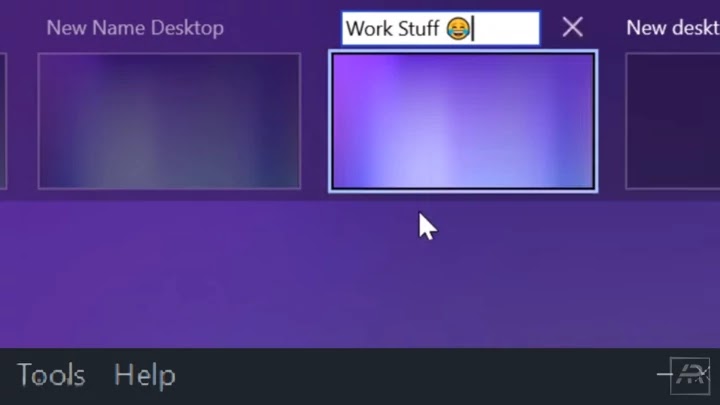 |
| Virtual desktops rename with emojis |
You can rename them now and even add emojis to them. Yep, next up a couple changes, but the taskbar search button now when you click it the resulting menu will show some new quick.
 |
| Quick searches |
Search buttons such as weather top news, today in history, new movies stuff like that. It might be different depending on the day, but it's pretty self-explanatory. I also noticed in this menu it now shows your Microsoft rewards points balance.
 |
| Microsoft Rewards |
So if you use those you can keep track of them here.
9. Okay moving on if you've ever wanted to change your mouse sensitivity, I don't do that any regular main settings menu under devices and then Maps before you would have to go to the old interface through the control panel, which you can still do but this might be easier to find though. It does seem
If you want to disable Mouse acceleration AKA pointer Precision, you still need to access that old menu, unfortunately, and finally another new feature having to do with the mouse is in the ease of access menu and then under text cursor.
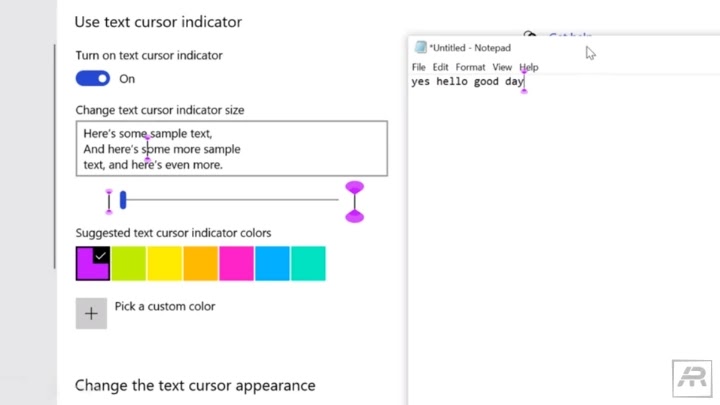 |
| Text cursor indicator |
You can basically add a little colored indicator to that little blinking cursor line when typing stuff so it makes it easier to see and then you can customize the color and size of it now, so just a cool little thing in case you ever want to use that. So hopefully you found some of these features useful.




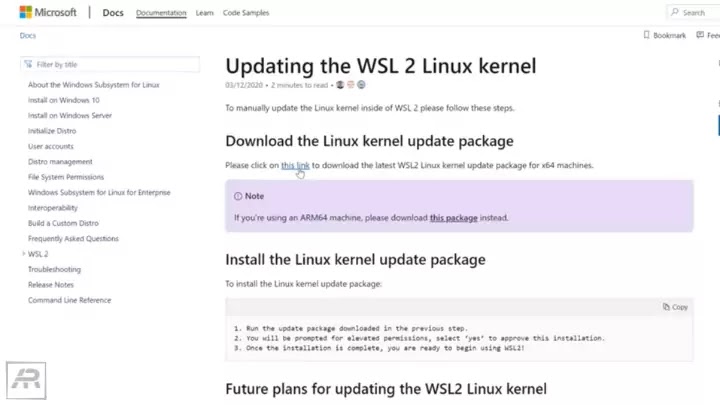








0 Comments
Comment below to let us know, what are your thoughts on it. If you like what you see here and wanna see more. Be sure to check out more.